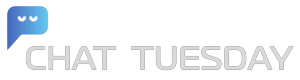Frequently Asked Questions
ChatTuesday is an AI chatbot builder, it trains ChatGPT on your data and lets you add a chat widget to your website. Just upload a document or add a link to your website and get a chatbot that can answer any question about their content.
Currently, you can upload one or multiple files (.pdf, .doc, .docx, .xls, .csv), paste text, or add a link to your website to be scraped. (The supported data files will be updated from time to time)
Yes, you can edit the base prompt and give your chatbot a name, personality traits and instructions on how to answer questions ex. (only answer in French).
The content of the document is hosted on secure GCP/AWS servers in us-east.
By default your chatbot uses gpt-3.5-turbo (but you have the option to use gpt-4 on the Standard and Unlimited plans).
You can embed an iframe or add a chat bubble to the bottom right of your website. To do that, create a chatbot and click “Embed on website”. You can also use the API to communicate with your chatbot anywhere!
Yes, Chat Tuesday supports about 95 languages. You can have your sources in any language and ask it questions in any language.
Yes, by default any chatbot you create is private but you can change the setting to make it public and send it to anyone.
[elementor-template id="4808"]